GENERAL SMARTPHONE PAIRING IN FOUR SIMPLE STEPS
STEP 1
ON YOUR SMARTPHONE
Under Settings, press the Bluetooth® button and turn Bluetooth on.
Under Settings, press the Bluetooth® button and turn Bluetooth on.
STEP 2
ON YOUR UCONNECT® TOUCHSCREEN
Select “Phone”, Select “Settings”, press “Paired Phones” and then “Add Device”, or
Select “Settings”, press “Phone/Bluetooth”, press “Paired Phones” and then “Add Device”.
Select “Phone”, Select “Settings”, press “Paired Phones” and then “Add Device”, or
Select “Settings”, press “Phone/Bluetooth”, press “Paired Phones” and then “Add Device”.
STEP 3
ON YOUR SMARTPHONE
Select your Uconnect system from the device list.
Confirm that the passkey displayed on the vehicle touchscreen and your smartphone screen match. Or, if your smartphone prompts you to enter a PIN, enter the PIN displayed on your Uconnect® system*
Note for Android™ Devices: If your smartphone stops scanning for devices, press the Scan button in the Bluetooth Menu.
When prompted, allow access for Contacts and Messages downloads.
Select your Uconnect system from the device list.
Confirm that the passkey displayed on the vehicle touchscreen and your smartphone screen match. Or, if your smartphone prompts you to enter a PIN, enter the PIN displayed on your Uconnect® system*
Note for Android™ Devices: If your smartphone stops scanning for devices, press the Scan button in the Bluetooth Menu.
When prompted, allow access for Contacts and Messages downloads.
STEP 4
ON YOUR UCONNECT® TOUCHSCREEN
Set your smartphone as a favorite by pressing the Yes button when prompted.
Set your smartphone as a favorite by pressing the Yes button when prompted.