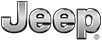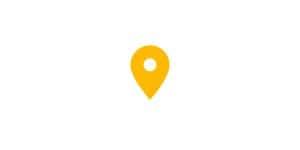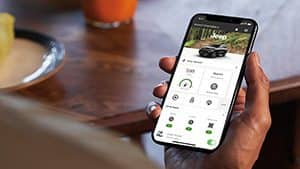ALEXA BUILT-IN ONBOARDING INSTRUCTIONS
With available Alexa Built-in and the Amazon Alexa Skill, you can ask Alexa to start your vehicle from your Alexa device at home and jump in the vehicle and ask Alexa for assistance while you’re driving so your focus stays on the road. Follow the steps below to link your account, then ... just ask.
Step 1
Open the Alexa app on the Uconnect® 5 touchscreen in the App drawer.
Step 2
A Wi-Fi connection is needed to use Alexa Built-In. Don’t have one? Open the Wi-Fi Hotspot app on the touchscreen and register using AT&T or you can sign up for an active data trial or Wi-Fi data subscription at att.com/fca or call 1 (866) 595-1330.
Step 3
If you have an active trial it will show up on your Uconnect® touchscreen.
Step 4
If you don’t have a trial or data subscription, go to att.com/fca to set up an AT&T account and activate Wi-Fi.
Step 5
Check your email to complete the activation process. Make sure to select “Activate your trial” in the email. Select yes if you agree with the terms and conditions.
Step 6
You will receive a confirmation that your trial or service plan is activated. It usually takes 3-5 minutes for Wi-Fi to be activated inside the vehicle.
Step 7
Select the Enable Wi-Fi button on the Uconnect® touchscreen, go to Wi-Fi settings on your portable device, select the name of your vehicles hot spot and enter the password found under Setup Wi-Fi Hotspot.
Step 8
Once the Wi-Fi trial or data plan is active, open up the Alexa app (via the app drawer on the Uconnect® 5 touchscreen) to complete the Alexa process.
Step 9
Select the Get Started button.
Step 10
Go to amazon.com/code or use the QR code and log in with your Amazon credentials to link Alexa to your vehicle. Don’t have an Amazon account? You can create one at amazon.com.
Step 11
To receive accurate navigation results, agree and accept the permissions.
Step 12
Now you are ready to use Alexa in your vehicle. Press the push to talk button located on the steering wheel or simply press the Alexa icon to ask Alexa.